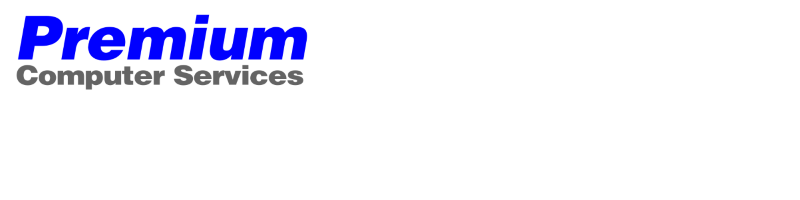Configuration firmware 2.5 pour i3 hephestos avec bed
-
ricousky
- Membre actif
- Messages : 45
- Inscription : lun. janv. 19, 2015 3:07 pm
- Imprimante 3D : Hephestos
- Contact :
Comment vérifier la vitesse du port com de l'imprimante ? Car dans le moniteur série c'est simple (qui est d'ailleurs en 115200), mais si on ne passe pas par l'IDE Arduino, puisque c'est avec le make.cmd, je ne vois pas comment influer sur la vitesse de communication ? Merci beaucoup.
- Jacques
- Site Admin
- Messages : 5690
- Inscription : jeu. oct. 23, 2014 3:02 pm
- Imprimante 3D : Witbox, Witbox 2 et Hephestos
- Localisation : Aix en Provence
- Contact :
Dans le gestionnaire de périphériques, rubrique port com, propriétés
Des idées d'améliorations https://www.thingiverse.com/Premium/designs
Une question, une précision, un manque de pièces détachées, posez vos questions ici même.
Une question, une précision, un manque de pièces détachées, posez vos questions ici même.
- Jacques
- Site Admin
- Messages : 5690
- Inscription : jeu. oct. 23, 2014 3:02 pm
- Imprimante 3D : Witbox, Witbox 2 et Hephestos
- Localisation : Aix en Provence
- Contact :
Je suis par contre certain que ca fonctionne par contre
J'aurais tendance à penser que vos fichiers Arduino ou Marlin ne sont pas au bon endroit selon le message
Assurez-vous que vous avez tout les fichiers du zip et que le répertoire Arduino se trouve bien à la racine de C:
Que vous exécuter Make en mode administrateur
Tentez l'exécution depuis la commande cmd
J'aurais tendance à penser que vos fichiers Arduino ou Marlin ne sont pas au bon endroit selon le message
Assurez-vous que vous avez tout les fichiers du zip et que le répertoire Arduino se trouve bien à la racine de C:
Que vous exécuter Make en mode administrateur
Tentez l'exécution depuis la commande cmd
Des idées d'améliorations https://www.thingiverse.com/Premium/designs
Une question, une précision, un manque de pièces détachées, posez vos questions ici même.
Une question, une précision, un manque de pièces détachées, posez vos questions ici même.
- Jacques
- Site Admin
- Messages : 5690
- Inscription : jeu. oct. 23, 2014 3:02 pm
- Imprimante 3D : Witbox, Witbox 2 et Hephestos
- Localisation : Aix en Provence
- Contact :
La documentation d'origine est ci-dessous
# Development on Windows
## Configurating the Enviroment
Before attempting to compile the software, be sure you have installed the following tools.
### Make (GnuWin32 - Make)
Make is a utility that automatically builds executable programs and libraries from source code. It controls the generation of executables and other non-source files of a program from the program's source files.
The software uses this tool to know how to compile and how to flash the binary.
Make is a Unix tool, so a port of this utility for Windows must be installed.
##### How to install it?
1. Download the [Make](http://sourceforge.net/projects/gnuwin3 ... e/download) executable.
2. Execute it and follow the assistant.
Make must be installed on the following path:
```
C:\Program Files (x86)\GnuWin32
```
### Arduino 1.6.7
The compilation and flash processes use the AVR toolchain. The easy way to get these tools is to install the Arduino SDK (version 1.6.7 ou 1.6.5 si ca ne fonctionne pas avec la 1.6.7).
The Arduino files should be installed on the root folder of your sistem (C:\Arduino)
##### How to install it?
1. Download the [installer](https://www.arduino.cc/download_handler ... indows.exe) from Arduino web page.
2. Execute it and follow the assistant. Arduino must be installed on the following path:
```
C:\Arduino
```
On Windows, the building and flashing processes have been automatized on a batch file.
1. Open a new Command Prompt. Press "WinKey + R" and type "cmd" on the recently open window.
2. Browse to your root project folder.
```
cd C:\your_folder_path\witbox-fw
```
3. Connect your computer to the printer and identify the COM port assigned.
3. Launch the script.
```
make.cmd
```
4. Follow the wizard's instructions to select your device configuration and the COM port used by the printer.
5. Wait until the script finish.
# Development on Windows
## Configurating the Enviroment
Before attempting to compile the software, be sure you have installed the following tools.
### Make (GnuWin32 - Make)
Make is a utility that automatically builds executable programs and libraries from source code. It controls the generation of executables and other non-source files of a program from the program's source files.
The software uses this tool to know how to compile and how to flash the binary.
Make is a Unix tool, so a port of this utility for Windows must be installed.
##### How to install it?
1. Download the [Make](http://sourceforge.net/projects/gnuwin3 ... e/download) executable.
2. Execute it and follow the assistant.
Make must be installed on the following path:
```
C:\Program Files (x86)\GnuWin32
```
### Arduino 1.6.7
The compilation and flash processes use the AVR toolchain. The easy way to get these tools is to install the Arduino SDK (version 1.6.7 ou 1.6.5 si ca ne fonctionne pas avec la 1.6.7).
The Arduino files should be installed on the root folder of your sistem (C:\Arduino)
##### How to install it?
1. Download the [installer](https://www.arduino.cc/download_handler ... indows.exe) from Arduino web page.
2. Execute it and follow the assistant. Arduino must be installed on the following path:
```
C:\Arduino
```
On Windows, the building and flashing processes have been automatized on a batch file.
1. Open a new Command Prompt. Press "WinKey + R" and type "cmd" on the recently open window.
2. Browse to your root project folder.
```
cd C:\your_folder_path\witbox-fw
```
3. Connect your computer to the printer and identify the COM port assigned.
3. Launch the script.
```
make.cmd
```
4. Follow the wizard's instructions to select your device configuration and the COM port used by the printer.
5. Wait until the script finish.
Des idées d'améliorations https://www.thingiverse.com/Premium/designs
Une question, une précision, un manque de pièces détachées, posez vos questions ici même.
Une question, une précision, un manque de pièces détachées, posez vos questions ici même.
- Jacques
- Site Admin
- Messages : 5690
- Inscription : jeu. oct. 23, 2014 3:02 pm
- Imprimante 3D : Witbox, Witbox 2 et Hephestos
- Localisation : Aix en Provence
- Contact :
La documentation d'origine est ci-dessous
# Development on Windows
## Configurating the Enviroment
Before attempting to compile the software, be sure you have installed the following tools.
### Make (GnuWin32 - Make)
Make is a utility that automatically builds executable programs and libraries from source code. It controls the generation of executables and other non-source files of a program from the program's source files.
The software uses this tool to know how to compile and how to flash the binary.
Make is a Unix tool, so a port of this utility for Windows must be installed.
##### How to install it?
1. Download the [Make](http://sourceforge.net/projects/gnuwin3 ... e/download) executable.
2. Execute it and follow the assistant.
Make must be installed on the following path:
```
C:\Program Files (x86)\GnuWin32
```
### Arduino 1.6.7
The compilation and flash processes use the AVR toolchain. The easy way to get these tools is to install the Arduino SDK (version 1.6.7) (ou 1.6.5 si la 7 ne fonctionne pas).
The Arduino files should be installed on the root folder of your sistem (C:\Arduino)
##### How to install it?
1. Download the [installer](https://www.arduino.cc/download_handler ... indows.exe) from Arduino web page.
2. Execute it and follow the assistant. Arduino must be installed on the following path:
```
C:\Arduino
```
On Windows, the building and flashing processes have been automatized on a batch file.
1. Open a new Command Prompt. Press "WinKey + R" and type "cmd" on the recently open window.
2. Browse to your root project folder.
```
cd C:\your_folder_path\witbox-fw
```
3. Connect your computer to the printer and identify the COM port assigned.
3. Launch the script.
```
make.cmd
```
4. Follow the wizard's instructions to select your device configuration and the COM port used by the printer.
5. Wait until the script finish.
# Development on Windows
## Configurating the Enviroment
Before attempting to compile the software, be sure you have installed the following tools.
### Make (GnuWin32 - Make)
Make is a utility that automatically builds executable programs and libraries from source code. It controls the generation of executables and other non-source files of a program from the program's source files.
The software uses this tool to know how to compile and how to flash the binary.
Make is a Unix tool, so a port of this utility for Windows must be installed.
##### How to install it?
1. Download the [Make](http://sourceforge.net/projects/gnuwin3 ... e/download) executable.
2. Execute it and follow the assistant.
Make must be installed on the following path:
```
C:\Program Files (x86)\GnuWin32
```
### Arduino 1.6.7
The compilation and flash processes use the AVR toolchain. The easy way to get these tools is to install the Arduino SDK (version 1.6.7) (ou 1.6.5 si la 7 ne fonctionne pas).
The Arduino files should be installed on the root folder of your sistem (C:\Arduino)
##### How to install it?
1. Download the [installer](https://www.arduino.cc/download_handler ... indows.exe) from Arduino web page.
2. Execute it and follow the assistant. Arduino must be installed on the following path:
```
C:\Arduino
```
On Windows, the building and flashing processes have been automatized on a batch file.
1. Open a new Command Prompt. Press "WinKey + R" and type "cmd" on the recently open window.
2. Browse to your root project folder.
```
cd C:\your_folder_path\witbox-fw
```
3. Connect your computer to the printer and identify the COM port assigned.
3. Launch the script.
```
make.cmd
```
4. Follow the wizard's instructions to select your device configuration and the COM port used by the printer.
5. Wait until the script finish.
Des idées d'améliorations https://www.thingiverse.com/Premium/designs
Une question, une précision, un manque de pièces détachées, posez vos questions ici même.
Une question, une précision, un manque de pièces détachées, posez vos questions ici même.
-
ricousky
- Membre actif
- Messages : 45
- Inscription : lun. janv. 19, 2015 3:07 pm
- Imprimante 3D : Hephestos
- Contact :
Merci Jacques, alors je n'avais pas vu qu'il fallait télécharger make, donc je vais essayer, car oui Arduino est bien en racine de C:, et make est lancé en administrateur. J'ai aussi essayer directement de la console windows "à l'ancienne" Et pas mieux. Donc peut être que c'est tout simplement ça, l'installation de make. Merci
-
ricousky
- Membre actif
- Messages : 45
- Inscription : lun. janv. 19, 2015 3:07 pm
- Imprimante 3D : Hephestos
- Contact :
Ah ah ! Non ça marche pas, enfin en partie, par contre maintenant, j'ai de nouvelles choses, et je n'ai plus le message, chemin spécifié introuvable. J'ai pas de règle pour fabriquer la cible...... Etc.
En mode admin rien ne fonctionne, en mode utilisateur j'ai ble langage qui passe mais pas le reste. Je continue les recherches.
En mode admin rien ne fonctionne, en mode utilisateur j'ai ble langage qui passe mais pas le reste. Je continue les recherches.
-
ricousky
- Membre actif
- Messages : 45
- Inscription : lun. janv. 19, 2015 3:07 pm
- Imprimante 3D : Hephestos
- Contact :
Jacques, tu avais comme d'habitude raison, il suffisait d'utiliser l'IDE version 1.6.7. curieusement avec d'autre version ça ne fonctionne pas..... même les plus récentes. encore merci pour tout.
- Jacques
- Site Admin
- Messages : 5690
- Inscription : jeu. oct. 23, 2014 3:02 pm
- Imprimante 3D : Witbox, Witbox 2 et Hephestos
- Localisation : Aix en Provence
- Contact :
Je venais vous répondre que je ne voyais pas autre chose que la version Arduino...
En effet, j'avais raison . Je vais modifier la procédure pour y inclure cette précision
. Je vais modifier la procédure pour y inclure cette précision
En effet, j'avais raison
Des idées d'améliorations https://www.thingiverse.com/Premium/designs
Une question, une précision, un manque de pièces détachées, posez vos questions ici même.
Une question, une précision, un manque de pièces détachées, posez vos questions ici même.
-
Tugdual
- Nouveau membre
- Messages : 4
- Inscription : dim. févr. 16, 2020 7:23 pm
- Imprimante 3D : Prusa i3 Hephestos
Bonjour,
J'ai également un problème avec le make.cmd. Voici l'erreur qu'on me donne :
Je pense avoir bien suivi toutes les étapes, de plus j'ai essayé de désinstaller et de réinstaller plusieurs fois Arduino 1.6.7 ainsi que GnuWin32 - Make.
Je n'arrive pas à trouver la cause du problème malgré plusieurs heures de galère...
Merci d'avance si quelqu'un a une solution à mon problème !
Tugdual
J'ai également un problème avec le make.cmd. Voici l'erreur qu'on me donne :
Je pense avoir bien suivi toutes les étapes, de plus j'ai essayé de désinstaller et de réinstaller plusieurs fois Arduino 1.6.7 ainsi que GnuWin32 - Make.
Je n'arrive pas à trouver la cause du problème malgré plusieurs heures de galère...
Merci d'avance si quelqu'un a une solution à mon problème !
Tugdual
- Jacques
- Site Admin
- Messages : 5690
- Inscription : jeu. oct. 23, 2014 3:02 pm
- Imprimante 3D : Witbox, Witbox 2 et Hephestos
- Localisation : Aix en Provence
- Contact :
Si vous lancez Arduino tout seul, il fonctionne ?
Des idées d'améliorations https://www.thingiverse.com/Premium/designs
Une question, une précision, un manque de pièces détachées, posez vos questions ici même.
Une question, une précision, un manque de pièces détachées, posez vos questions ici même.